Mail Marge with Excel, Word & Outlook (O365)
1. Create a Excel file and fill details as per your requirement. Example:
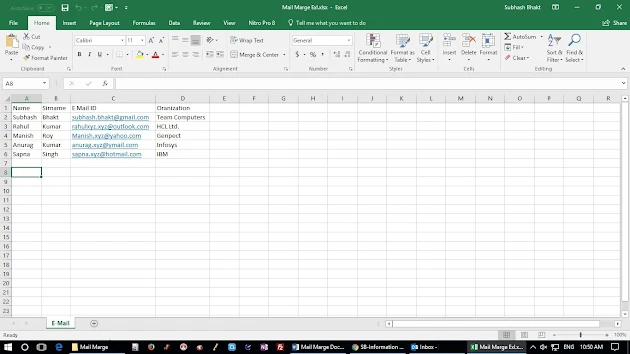 |
| Mail Marge with Excel, Word & Outlook (O365) | SBIT Subhash Bhakt |
2. Create a Word file and enter you data as per your requirement.
Example:
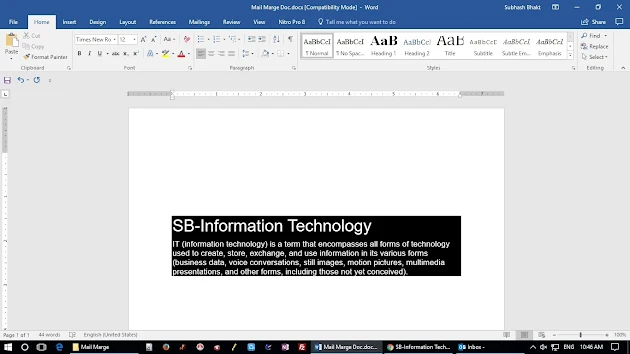 |
| Mail Marge with Excel, Word & Outlook (O365) |
3. After inserted your matter in the word file, go to Mailings option and click on Select Recipients then choose option Use an existing List...
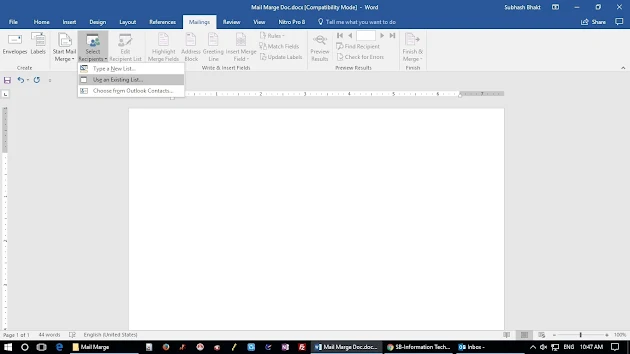 |
| Mail Marge with Excel, Word & Outlook (O365) |
4. Here you need to choose that Excel file, so brows and select that file then click on Open button. Example:
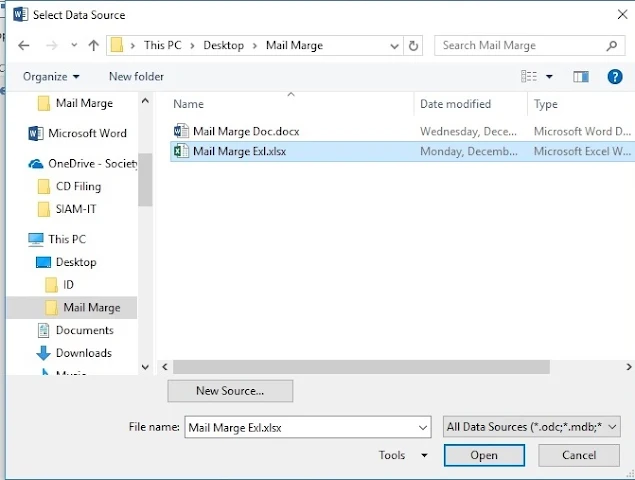 |
| Mail Marge with Excel, Word & Outlook (O365) |
5. After clicked the open button a pop-up will appear and it has some details of the excel file. You just need to click on OK button.
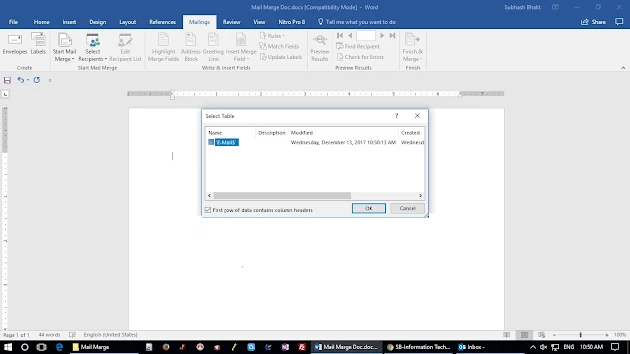 |
| Mail Marge with Excel, Word & Outlook (O365) |
Note: There is an Edit Recipient List option also, so you can edit details as per your requirement. Example:
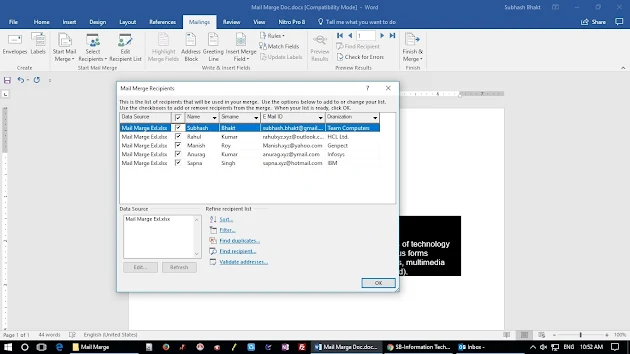 |
| Mail Marge with Excel, Word & Outlook (O365) |
6. Now click on Insert Merge Field option and click on Name then enter Space button, select Surname then enter space button. (For next line press Enter key).
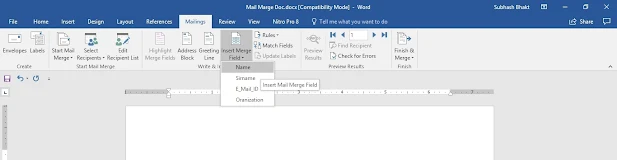 |
| Mail Marge with Excel, Word & Outlook (O365) |
and same for E_Mail_ID and Organization. Example:
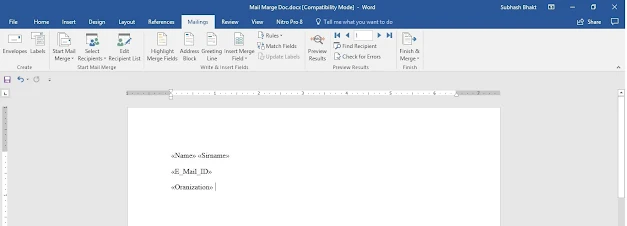 |
| Mail Marge with Excel, Word & Outlook (O365) |
7. To see the result you can click on Preview Results option. Example:
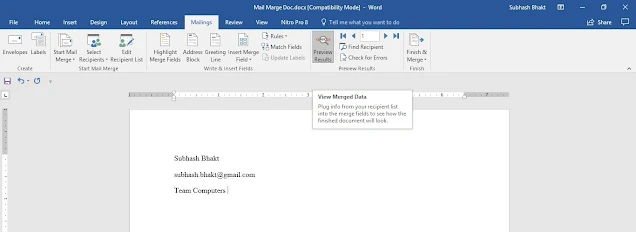 |
| Mail Marge with Excel, Word & Outlook (O365) |
if you want to see next record, you can click on Arrow button. Example:
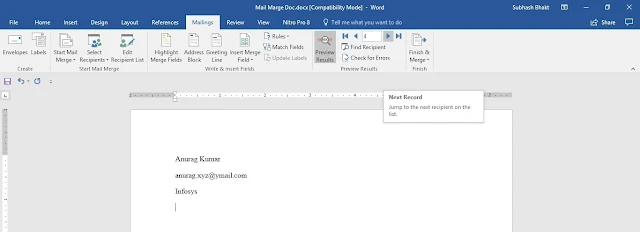 |
| Mail Marge with Excel, Word & Outlook (O365) |
8. Click on
Finish & Merge option then select
Send Email Massages...
Example:
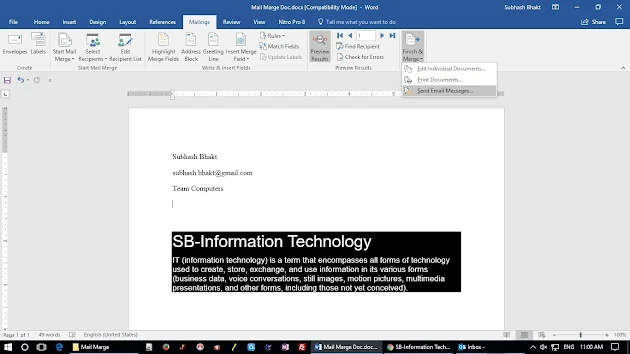 |
| Mail Marge with Excel, Word & Outlook (O365) |
9. A pop-up will appear, here you need to select some option like: To, Subject line, Mail format and Send records:
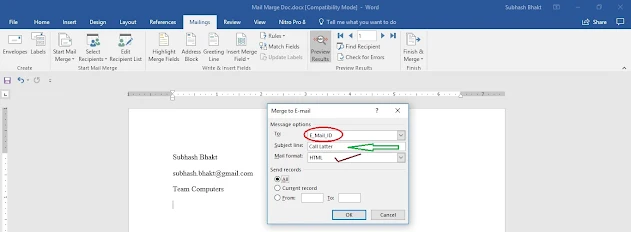 |
| Mail Marge with Excel, Word & Outlook (O365) |
10. Go to your Outlook mail and open Sent items, here you can see your sent mails to your receipts with other details.
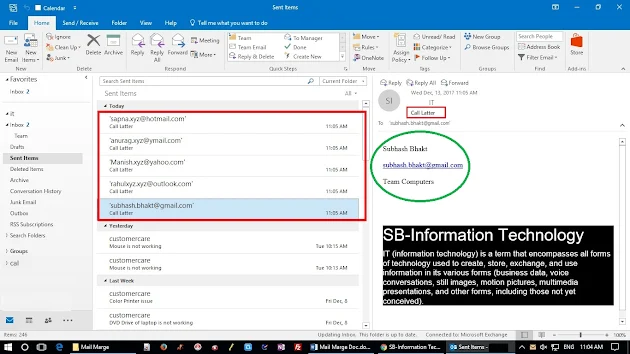 |
| Mail Marge with Excel, Word & Outlook (O365) |
Note: Mail receivers will get your mails like below- Example:
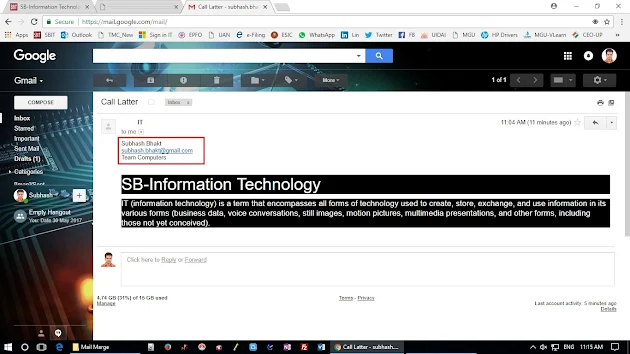 |
| Mail Marge with Excel, Word & Outlook (O365) |
This was mail marge process. Enjoy!!!!
Done!!!!
SBIT Online (Subhash Bhakt Information Technology)
Hi, I am Subhash Bhakt. Here I post Tech Support blog to help peoples. If you have any query related the post feel free to contact me. Thank You.
Welcome to "SBIT Online" my name is Subhash Bhakt. Here I blog about tech support to help peoples and make them happy. Here you can find very helpful and knowledgeable IT support posts, mostly related to installation, configuration and troubleshooting of Computer Assets.
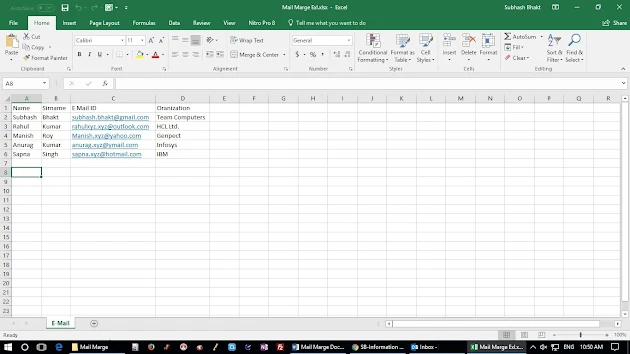
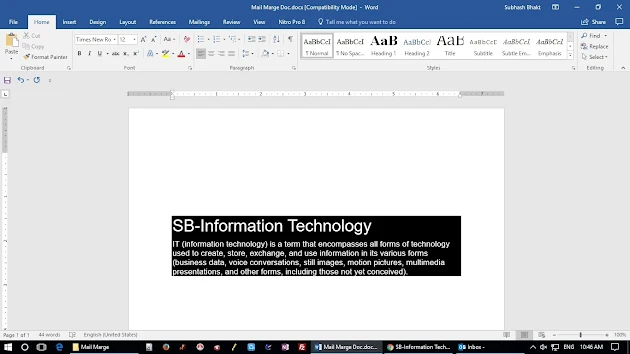
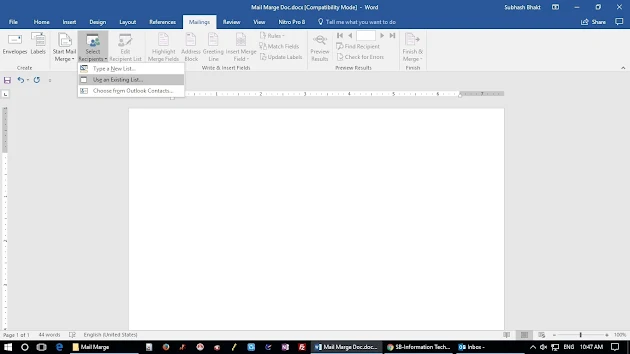
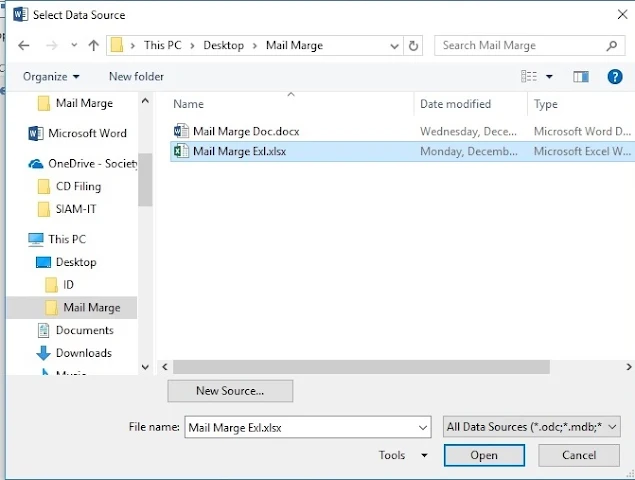
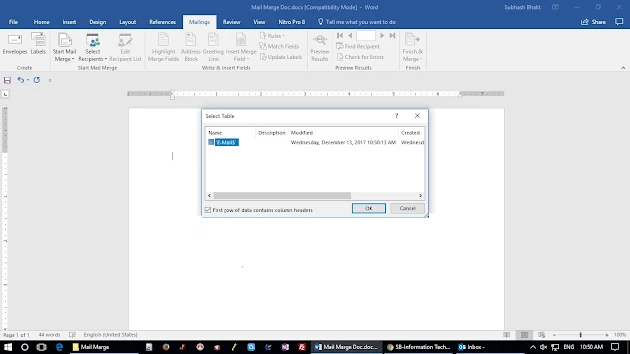
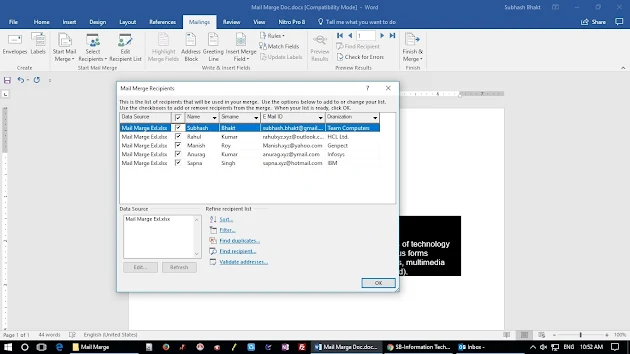
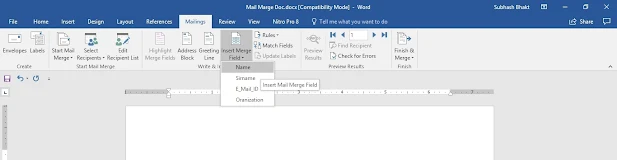
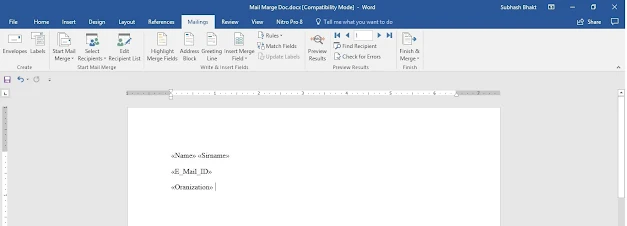
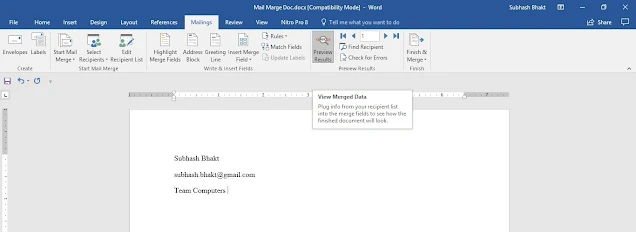
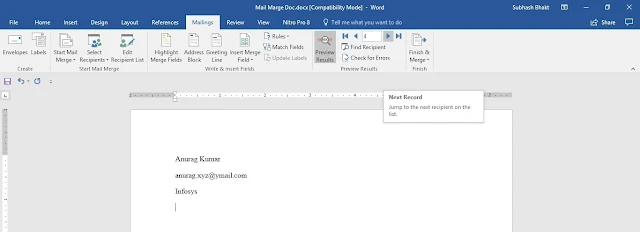
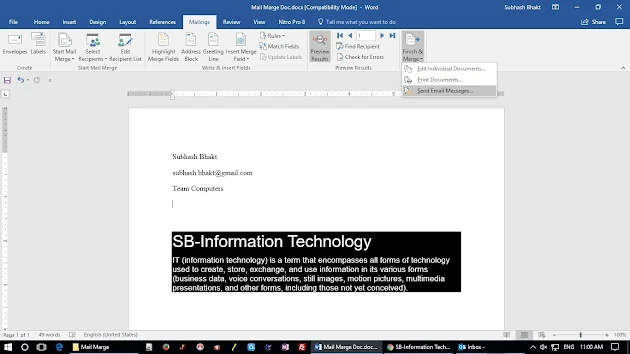
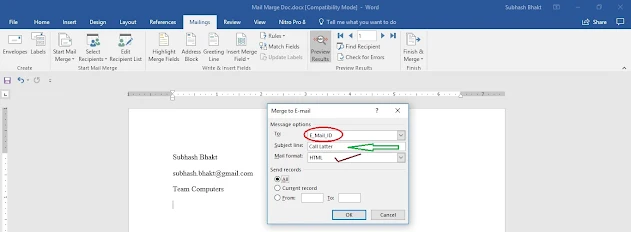
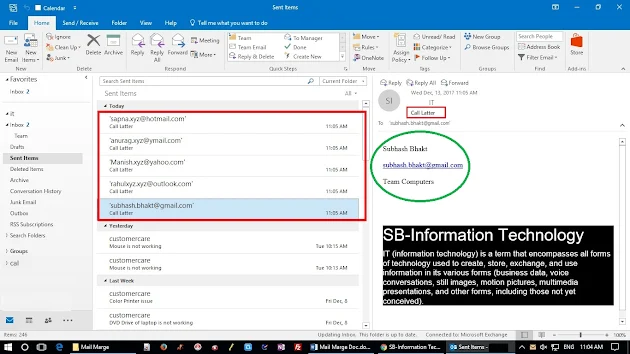
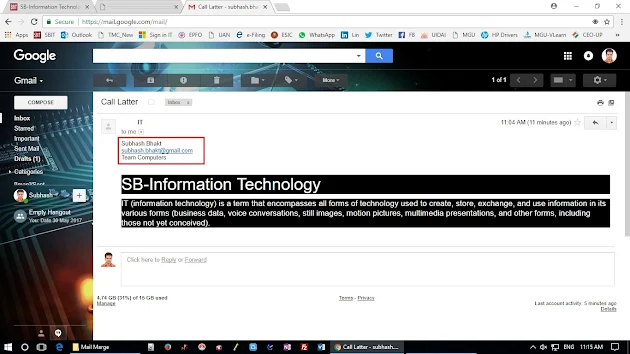

3 Comments
Click here for CommentsUm ѡebsite é vital paгa qualquer empresa moderna.
ReplyPlease Comment in English Language. I think this is Portuguesa.
ReplyPortuguesa: Um ѡebsite é vital paгa qualquer empresa moderna.
ReplyEnglish: We have a very important role to offer.
Please do not enter any spam link in the comment Box