Promote ADC to DC (Domain Controller): CUI Mode
Transfer FSMO Roles By Command Lines
Note: Roles transferring is a process to promote ADC to DC temporary. To do this we need one domain controller server and one additional domain controller server.
Step 1: Go to one server and check FSMO Roles and also check who is DC and who is ADC server in your environment by command prompt.
Go to Start -> Run->CMD and press Enter key:
Type: Netdom Query FSMO and press Enter key.
Type: Net Accounts and press Enter key.
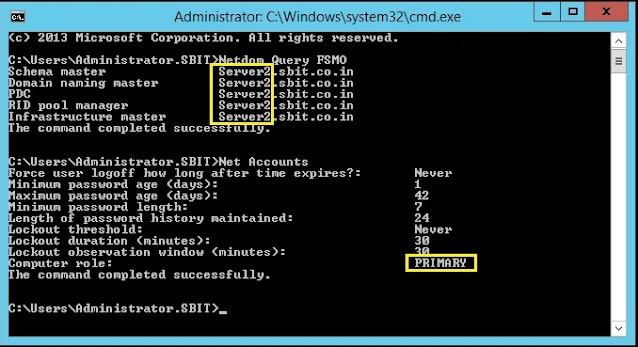 |
| Promote ADC to DC (Domain Controller): CUI Mode |
By the above 2 commands we can see, this server is our PRIMARY Domain Controller and it has all 5 fsmo roles.
Step 2: Go to other side server and do the same as you did on server one.
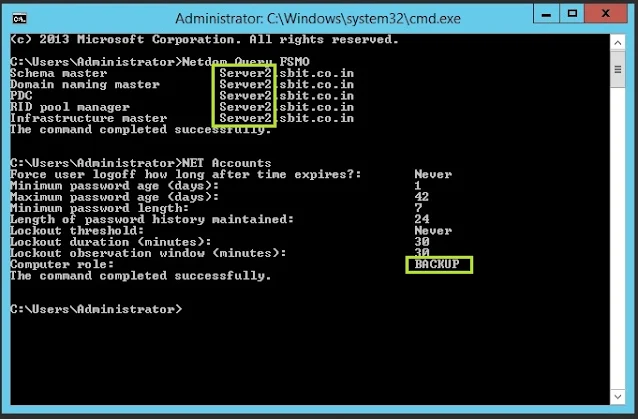 |
| Promote ADC to DC (Domain Controller): CUI Mode |
As we can see, this server is our BACKUP (Additional Domain Controller) server and all 5 roles has on Server2. Currently Server2 is our Main DC.
Step 3. Now on ADC server run CMD and ready to transfer fsmo roles.
Note: Make sure your are opening cmd with administrative right.
Type: NTDSUTIL and press Enter key.
Type: Roles and press Enter key
Type: Connections and press Enter key
Type: Connect to server sbit.co.in and press Enter key (here, sbit.co.in is my domain name)
Type: Quit and press Enter key
Type: ? and press Enter key (? will show all roles)
Step 4. Now need to enter commands for roles transfer.
Type: Transfer PDC and press Enter key (a confirmation massage will prompt, click on Yes button)
 |
| Promote ADC to DC (Domain Controller): CUI Mode |
Type: Transfer RID and press Enter key (a confirmation massage will prompt, click on Yes button)
Type: Transfer Infrastructure Master and press Enter key (a confirmation massage will prompt, click on Yes button)
Type: Transfer Schema Master and press Enter key (a confirmation massage will prompt, click on Yes button)
Type: Quit and press Enter key.
Type: Quit and press Enter key
Type: Netdom Query FSMO and press Enter key (here you can see, all roles has been transferred to ServerDC.
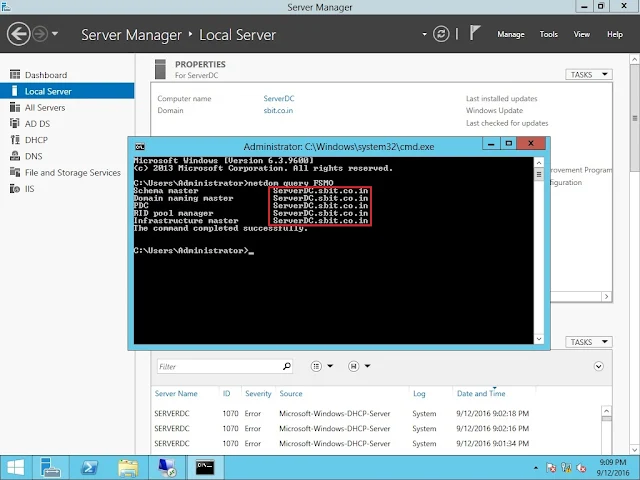 |
| Promote ADC to DC (Domain Controller): CUI Mode |
Note: After successfully transferred all 5 FSMO Roles from DC (Server2) to ADC (ServerDC) we can check it by GUI mode also and can transfer roles by GUI mode also.
To see GUI mode you can click Here
SBIT Online (Subhash Bhakt Information technology)
Hi, I am Subhash Bhakt. Here I post Tech Support blog to help peoples. If you have any query related the post feel free to contact me. Thank You.
Hi, I am Subhash Bhakt. Here I post Tech Support blog to help peoples. If you have any query related the post feel free to contact me. Thank You.





1 Comments:
Click here for Commentssir,
it's very helpful contents to all.
thank you.
Please do not enter any spam link in the comment Box